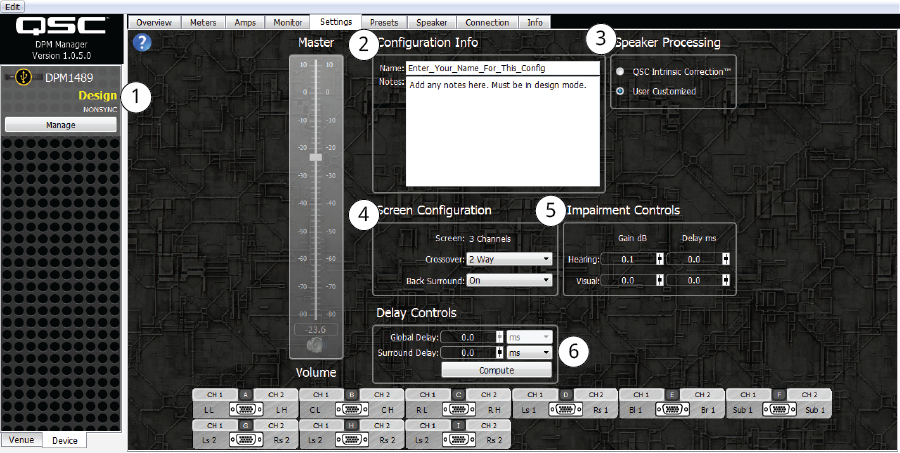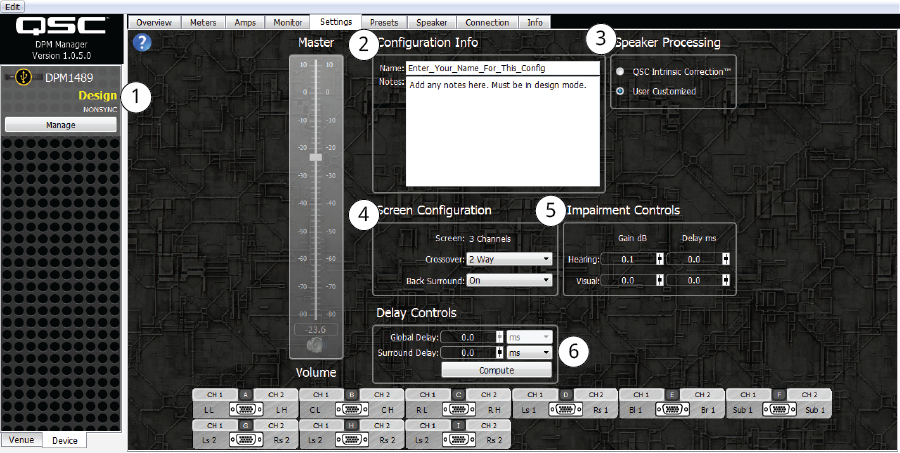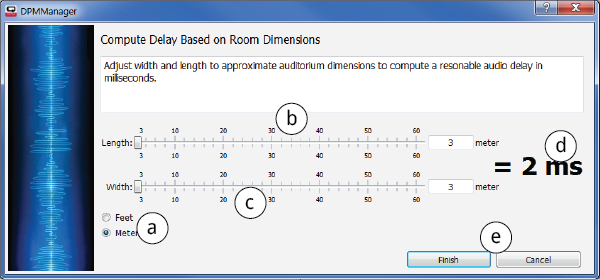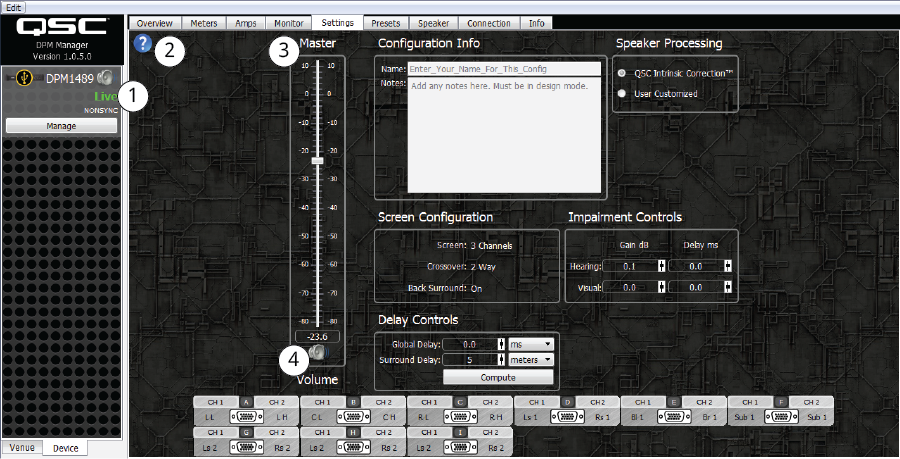Settings Tab
The Settings tab provides controls that are used to set up the theater based on size and available equipment. Some of the controls are active only in Live mode, some in Design mode. If a control is "grayed out" it is not available in the current mode.
Design Mode
The following controls and information can only be accessed in Design mode.
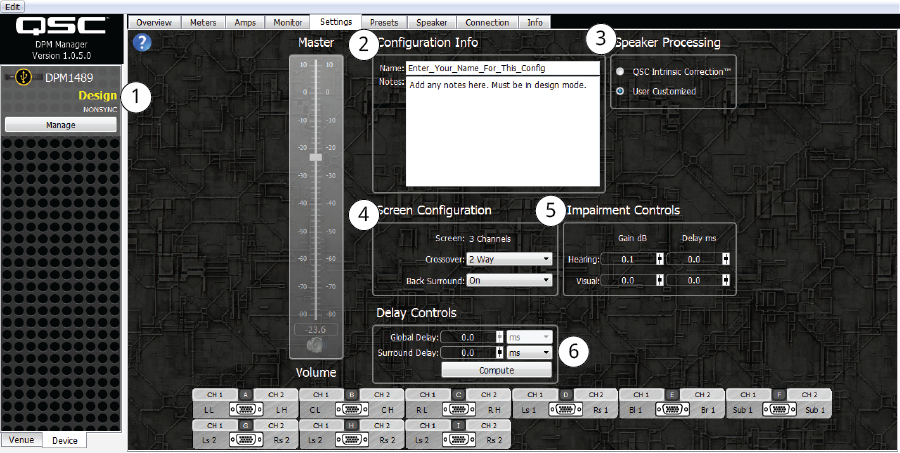
- DPM Manager must be in Design Mode to access these controls.
- Configuration Info –
- Name –The name of the most recently saved or loaded configuration file. If the configuration has never been saved or loaded, this will read ‘QSC_DPM_DEFAULT_CONFIG’. The name can modified to any text up to 32 characters. Do not use spaces, use underscores "_" if needed.
- Notes – You can add notes about anything concerning this DPM. The notes are saved with the configuration file. This field is limited to 256 characters.
- Speaker Processing –
- QSC Intrinsic Correction™ – QSC provides loudspeaker settings that are highly optimized for the specific loudspeaker. Selecting this option gives a list of QSC loudspeakers to select when loading loudspeakers on the Speakers tab.
- User Customized – Provides the option to configure generic loudspeakers and save them to a user speaker file so that they can be loaded to other loudspeakers or other DPM configurations.
- Screen Configuration –
- Screen: 3 Channels – This is fixed at three channels.
- Crossover – Click the drop-down list to select the appropriate configuration for your screen channel loudspeakers. When you select a loudspeaker on the Speaker tab, the QSC list is filtered by this selection. You can see the effect of your selections on the Amplifier DataPort configurations at the bottom of this screen.
- 2-Way – Uses two DataPort channels per screen; high and low.
- Passive – Uses one DataPort channel per screen channel.
- Passive Bridged – uses two DataPort channels, bridged, per loudspeaker.
- Back Surround – Select On or Off. Turning this to Off will disable DataPort E and remove the Back Surround channels from the Overview, Monitor, and Speaker tabs. The back surround channels are still shown on the Meters tab so that audio coming in on Back Surround inputs can be seen.
Available in Live and Design Mode
- Impairment Controls – Controls the output of the H.I. and V.I. connector on the rear of the amplifier.
- Hearing –
- Gain – Adjusts the level for the hearing impaired output. Range = +6 to -20 dB.
- Delay – Adjusts the delay of the hearing impaired output. Range = 0 to 130 ms.
- Visual –
- Gain – Adjusts the level for the visually impaired output. Range = +6 to -20 dB.
- Delay – Adjusts the delay of the visually impaired output. Range = 0 to 130 ms.
- Delay Controls –
- Global Delay – Available only in Live mode. Sets the delay for all channels including HI/VI. This control is used to sync to video. Click the drop-down list to select either milliseconds (ms) or frames per second (Frames).
- Surround Delay – Sets the delay for all the surround loudspeakers based on the size of the room.
Live Mode
The following controls and information can only be accessed in Live mode.
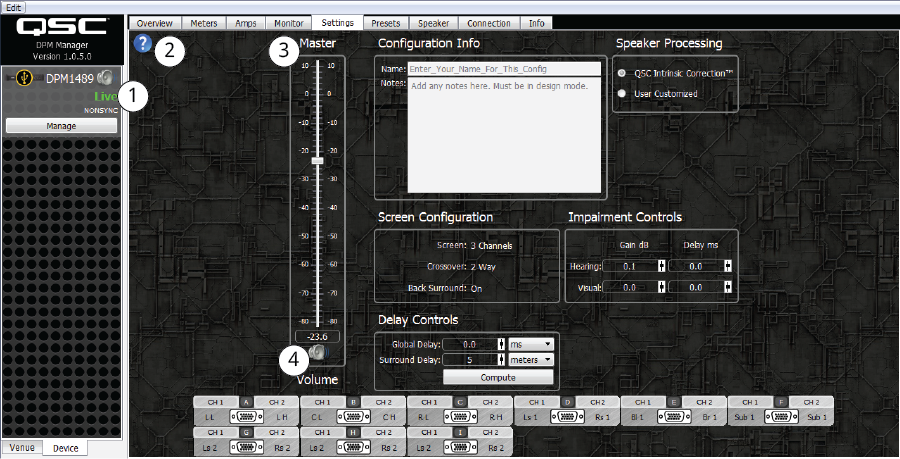
Additional "Live Mode" controls can be found in the Available in Live and Design Mode section above.
- DPM Manager must be in Live Mode to access these controls.
- Help – Click the
 button to access the help system and read about the Settings functionality.
button to access the help system and read about the Settings functionality.
- Master Volume Fader – Used to adjust the overall volume of the system. This is the same control as found on the Overview tab in Master controls.
- Master Mute – Mutes all outputs.
© 2016 QSC, LLC. All rights reserved.