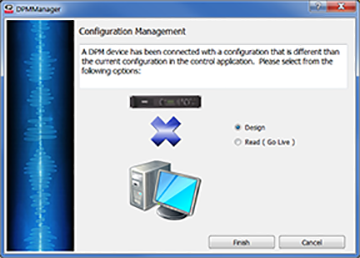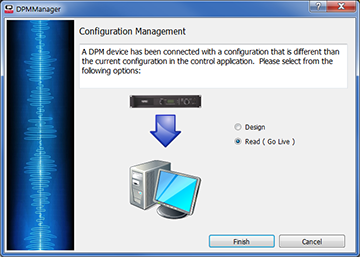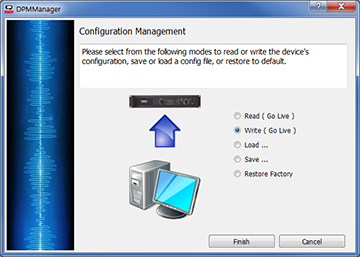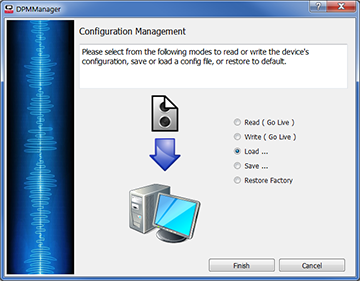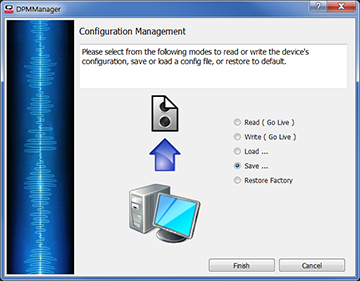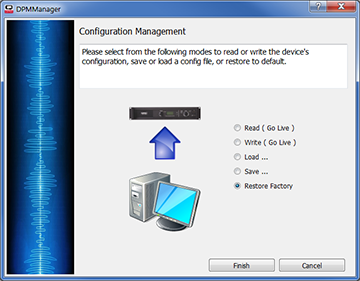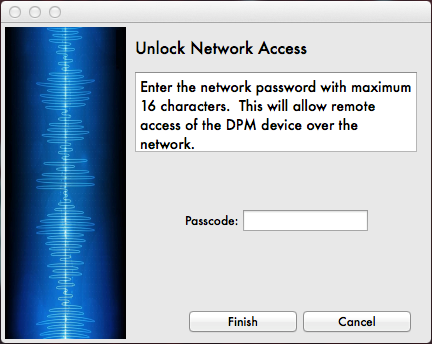DPM Configuration Management
Using DPM Manager you can configure, monitor, and manage the configuration of your DPM. The options you have for managing the configuration are based on the state of the DPM together with the DPM Manager. The state of the DPM / DPM Manager is indicated in the left-side pane of the User Interface. The following list gives you the state, and the options available.
NOTE: When you first start DPM Manager, and the DPM has not been configured, a message displays saying "The device is out of sync. Click the "Manage" button to sync the device.
DPM Device Configuration
The Device pane shows all the devices in the current venue and devices connected via USB which are not already assigned to a venue. The information listed below is shown for each device. The selected device will show a grey background and its configuration and additional status information will be displayed in the tabs to the right.
- Connection – USB
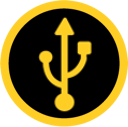 or TCP or TCP 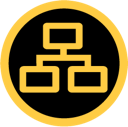
- Device Network Name – Initially, the name is assigned when the unit is manufactured. You can give it another name in the Connection tab.
- Mute State – muted
 / not muted / not muted 
- A signal here indicates that the Pink Noise or Tone generator is on.
- DPM Mode – Design, Live, Out of Sync, or Offline. Design, Live, and Out of Sync are all considered online. Offline indicates that the DPM cannot see the device on the USB port or the network.
- Currently active Preset.
- Manage Button – Opens the Configuration Management dialog. Refer to the examples below.
- Venue Tab – Provides access to venue-level controls.
- Device Tab – displays the following information:
- Device Configuration Overview of each DPM connected to your computer or to the network.
- Displays a group of tabs used to configure the selected DPM.
To change modes:
- In the Configuration Management area, click the Manage button. One of the following dialogs display.
- Click a radio button to make a selection.
- Click the Finish button. Depending on your selection, the DPM configuration can be changed, or you are presented with a dialog to select a file, or save a file.
- After making your selection, click Finish
|
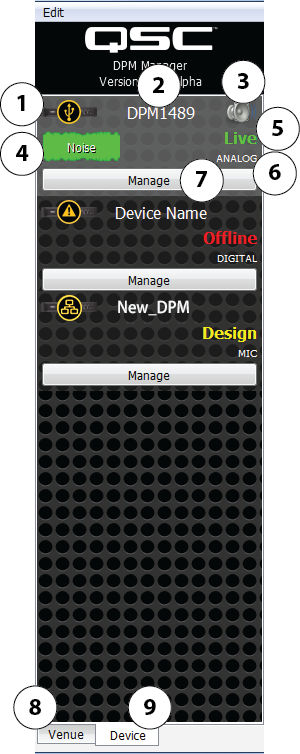
|
The icons ( ,
, 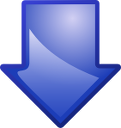 , and so on) on the following dialogs indicate the action taken when you make a selection.
, and so on) on the following dialogs indicate the action taken when you make a selection.
Out of Sync
The configuration on the connected DPM is not the same as the configuration currently in DPM Manager.
|
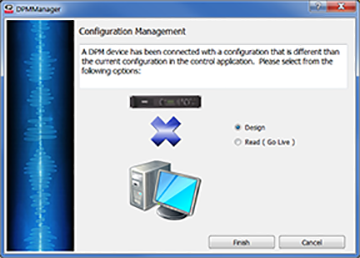
Design
|
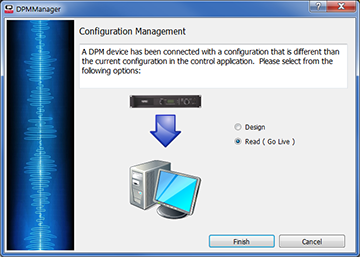
Read (Go Live)
|
- Design – Select to remain in Design mode and view the DPM Manager configuration. Changes you make in design mode do not affect the configuration on the DPM.
- Read (Go Live) – The DPM Manager reads the configuration from the DPM to DPM Manager. This could be the factory default settings (new DPM), or the settings you have already worked on. The DPM is now in Live mode.
Design
The DPM Manager is in Design mode; the changes you make do not affect the DPM until you "go live" with the DPM. Any changes made in DPM Manager regardless of connection mode are automatically saved to a device configuration file.
|
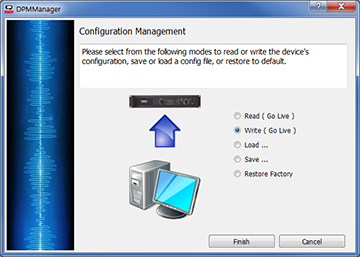
Write (Go Live)
|
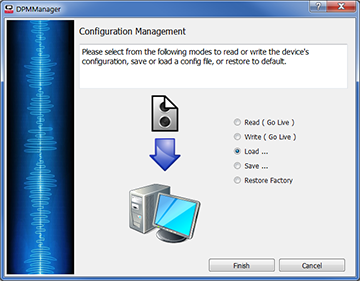
Load
|
|
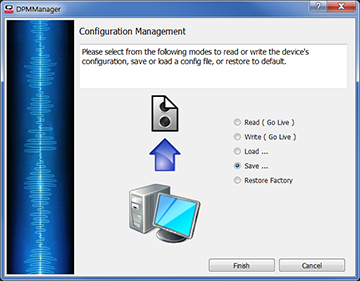
Save
|
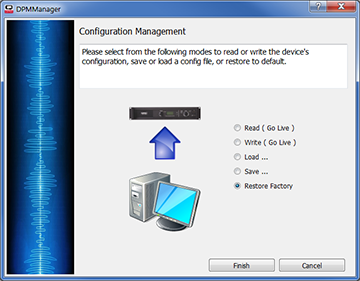
Restore Factory
|
- Read (Go Live) – (see above)
- Write (Go Live) – The configuration as set in DPM Manager is written to the DPM, Existing settings are overwritten. The DPM is now in Live mode, any changes you make can be heard. In addition, not all of the parameters in DPM Manager are available for modification.
- Load ... – Settings saved in a configuration file (on your computer) are loaded to the selected device’s settings in DPM Manager but are not transferred to the DPM until you select ‘Write (Go Live)’. Note that any changes made in DPM Manager regardless of connection mode are automatically saved to a device configuration file so it is only necessary to Load a configuration if you are transferring it from another device or from a different computer. After clicking the Finish button, navigate to the folder where your files are located.
- Save ... – The current settings in DPM Manager are saved in a file on your computer. Note that any changes made in DPM Manager regardless of connection mode are automatically saved to a device configuration file so it is only necessary to Save a configuration if you want to transfer it to another device or a different computer. After clicking Finish, you can navigate to the folder where you want to save the files. The selected DPM remains in Design Mode.
- Restore Factory – Select this to restore all the settings to those supplied with the DPM when shipped from the factory. The factory settings are not transferred to the DPM until you select ‘Write (Go Live).
Live Mode
The options you have when the DPM is in Live Mode are
While in Live Mode, changes made in DPM Manager are sent to the DPM where they are automatically saved and changes made in the DPM are reflected in DPM Manager. Any changes made in DPM Manager regardless of connection mode are automatically saved to a device configuration file.
Offline
If you start DPM Manager with no DPM available, or the DPM is disconnected, that DPM is in Offline Mode. The options you have in this mode are:
In the offline mode, when you do any of the above, you have the option to apply the changes to your DPM when it is reconnected.
Lock Mode
Lock Mode is available when the DPM is connected via Ethernet only. You need to enter the password of the DPM to allow configuration changes. Otherwise, you can monitor the status of the DPM only. You know that you are in Lock Mode if the device status says “Locked”. Clicking on the “Manage” button will bring up the “Unlock Network Access” wizard where you are asked to enter the Passcode of the DPM. Upon successful unlocking the DPM, the “Manage” button will allow you to change configurations as described above.
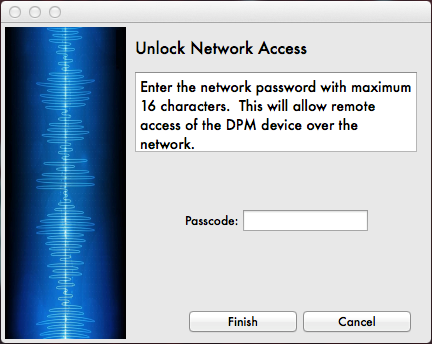
NOTE: New DPMs come pre-configured with the password “qsc”.
© 2016 QSC, LLC. All rights reserved.

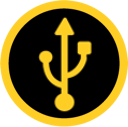 or TCP
or TCP 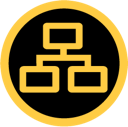
 / not muted
/ not muted 
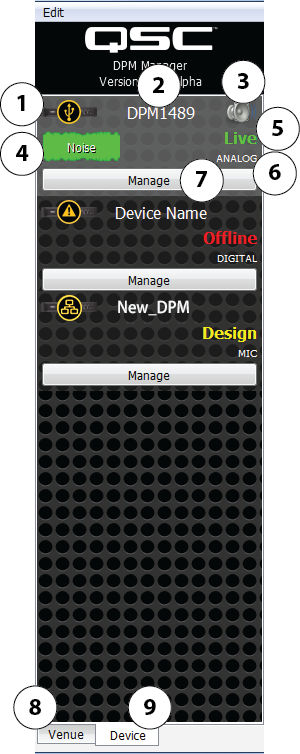
 ,
, 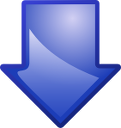 , and so on) on the following dialogs indicate the action taken when you make a selection.
, and so on) on the following dialogs indicate the action taken when you make a selection.