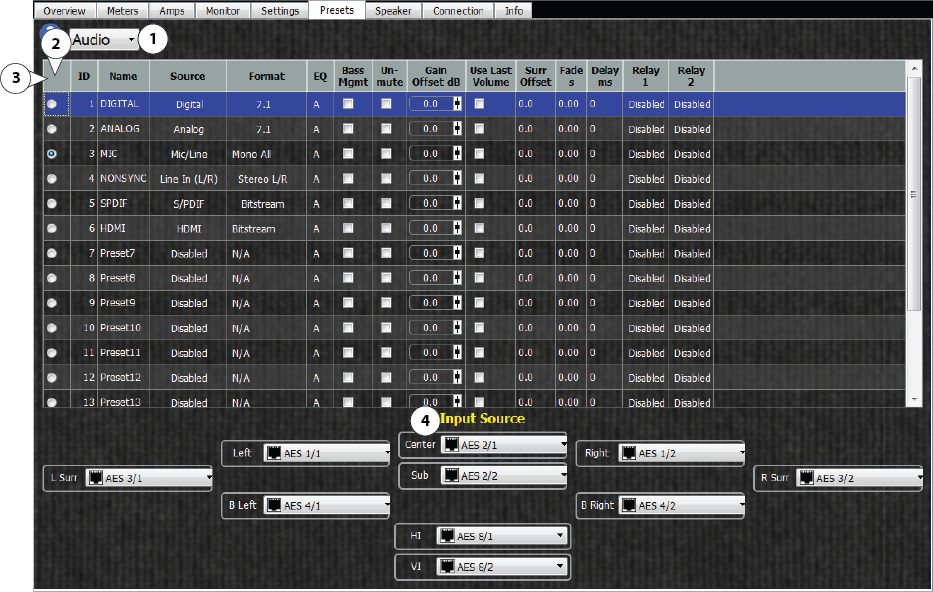
The Presets tab gives you the ability to customize various Audio and Control presets, which can be recalled to easily reconfigure your DPM to a desired setup.
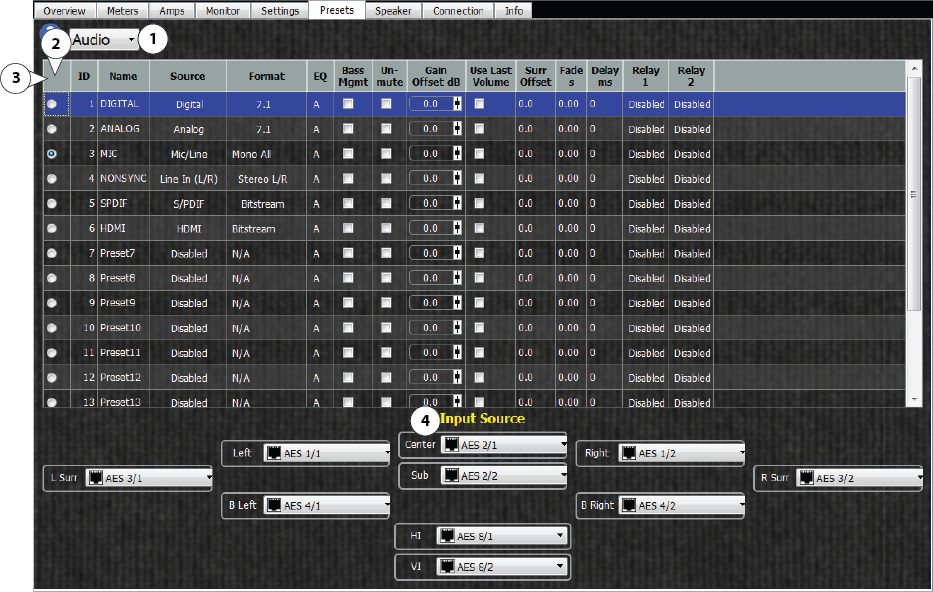
NOTE: If Bass Management is enabled on the Sub Speaker tab, it is always on. If it is not enabled on the Sub Speaker tab, it will only be enabled with presets that have this checked.


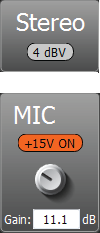

© 2016 QSC, LLC. All rights reserved.
